|
How to install Cormas2004 on 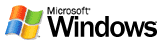
Version : December, 2006
Here is explained the full installation procedure for the new version
of Cormas. If you already have installed Cormas2004 and VisualWorks, you
just need to upgrade it.
The procedure takes place in 2 phases: it is necessary to install VisualWorks
(the programming language freely available on Cincom web site) then Cormas.
Unfortunately , we can not provide a full-In-One including VW and Cormas
for legal reasons.
First step: installing VisualWorks 7
Downloading VisualWorks 7.4
Firstly, you have to download the non-commercial version of VisualWorks
7.4 on the web site of Cincom. You should more particularly download :
- A virtual machine corresponding to the operating system of your computer,
for instance VM-Windows.tar.gz for Windows ("VisualWorks
-- Step 1: Virtual Machine")
- the main archive file: BaseVisualWorks.tar.gz ("VisualWorks
-- Step 2") and
- optional components (called "Add-ons" and "Goodies")
:
- COM Connect, (for Windows users)
- DLL & C Connect
- Database Connect
- and Cincom Goodies
You will find these files here (Legally we are not allowed to provide
them) : http://www.cincom.com/scripts/smalltalk.dll//downloads/index.ssp?content=visualworks
Installing and setting-up VisualWorks 7.4
- Create a directory for VisualWorks: Disk:\VW7.4 ("Disk"
is the name of your hard disk, for instance D)
- Unzip the downloaded archives in this directory Disk:\VW7.4\
Second step: installing Cormas2004
Dowloading Cormas
Dowload the file installCormas.zip,
then unzip it in the directory Disk:\VW7\. A «cormas» subdirectory
is created, and you should then have the following architecture :
- Disk:\VW7.4\
- bin
- cormas
- Kernel
- Messages
- Models
- DataBase
- goodies
- image
- ...etc...
Launching VisualWorks
- Go in the cormas directory (Disk:\VW7\cormas) and select the file
Cormas2004.im
- « shift - rigth click » and choose OPEN WITH
- Navigate to locate the file Disk:\VW7.3\bin\win\Visual.exe and associate
it to .im files.
Openning Cormas
When VW7.3 is opened, in the main menu of the VisualWorks Launcher,
select :
Tools --> Cormas --> Cormas English
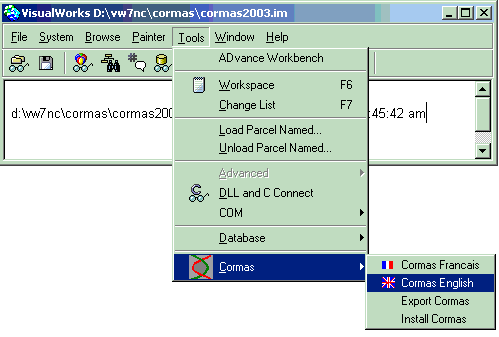
Cormas interface is then open :
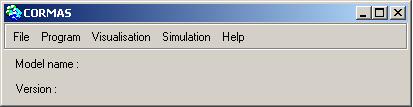
Testing your own Cormas models
You can test an existing model, called ECEC.
You can try the tutorials
or run your own Cormas models you have built with previous versions of
Cormas by importing them into Cormas2004 :
- Copy the whole model subdirectory from Disk:\VW3\cormas\models\ to
Disk:\VW7.4\cormas\models\
- In the main menu of Cormas, select
File --> Import
The previous version of your model will be renamed with a "2001"
suffix: XXX2001.st.
You can also test some other models like TSE,
PlotsRental, JLB
orConway.
A table for bugs and add-ons
is updated on a regular basis.
Cormas Forum
We invite you to join the Cormas
forum (Cormas@cirad.fr).
|

